Connecting your social media accounts to PaddyPost is quick and easy. Follow the steps below to get started, and you'll be scheduling and managing your posts in no time!
Platforms You Can Connect to PaddyPost:
- X (formerly Twitter)
- YouTube
- Mastodon
- TikTok
- BlueSky
Step-by-Step Guide to Connect Your Accounts
Step 1: Go to the "Accounts" Tab
Once you're logged in to PaddyPost, navigate to the "Accounts" tab from the main dashboard. You can find this in the top menu or sidebar.
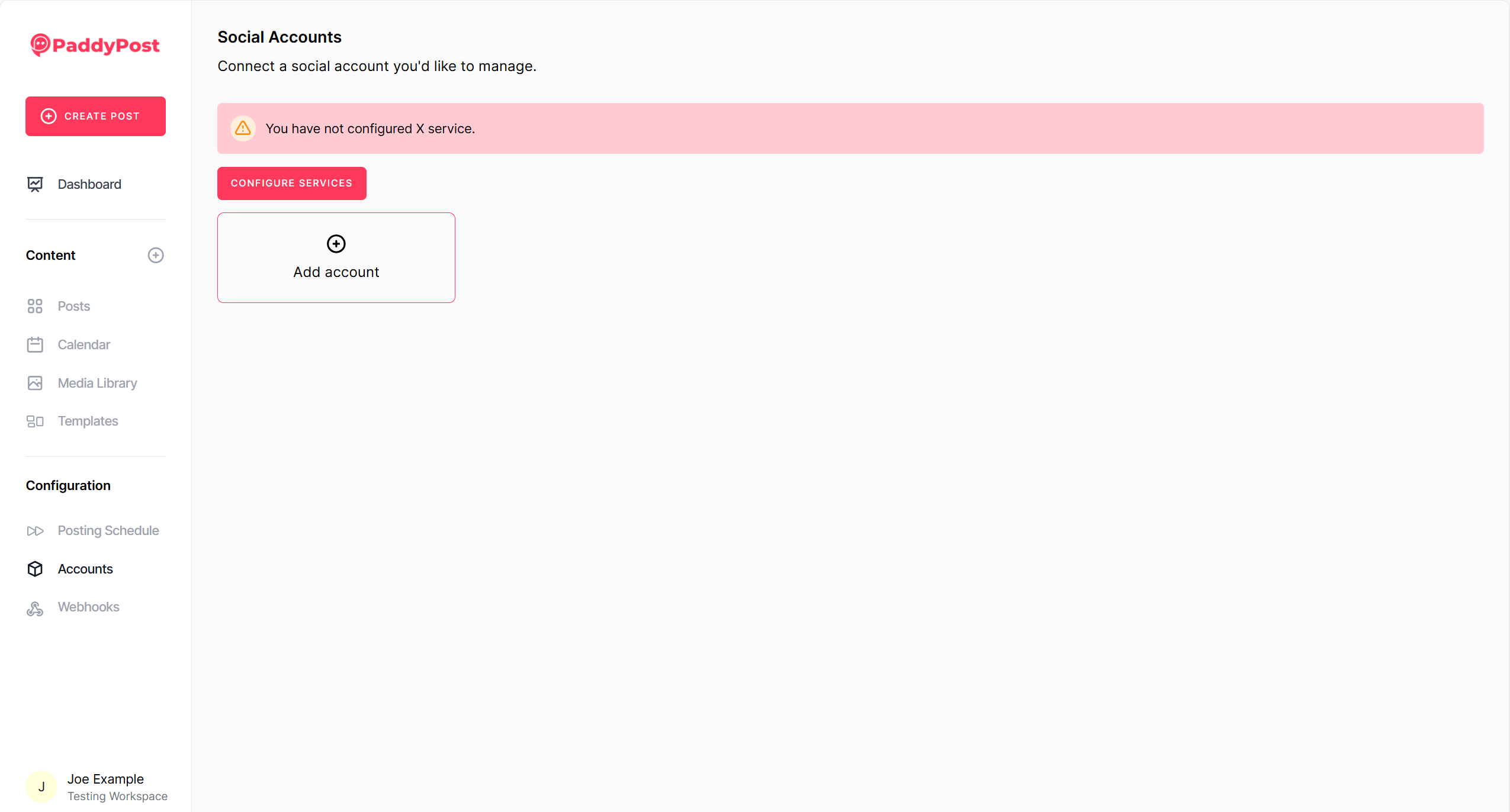
Step 2: Click the "Add Account" Button
In the "Accounts" tab, you'll see a button labeled "Add Account." Click on it to begin the connection process.
Step 3: Select a Platform to Add
A list of platforms will appear. Choose the platform you want to connect by clicking on its icon (Facebook, Instagram, etc.).
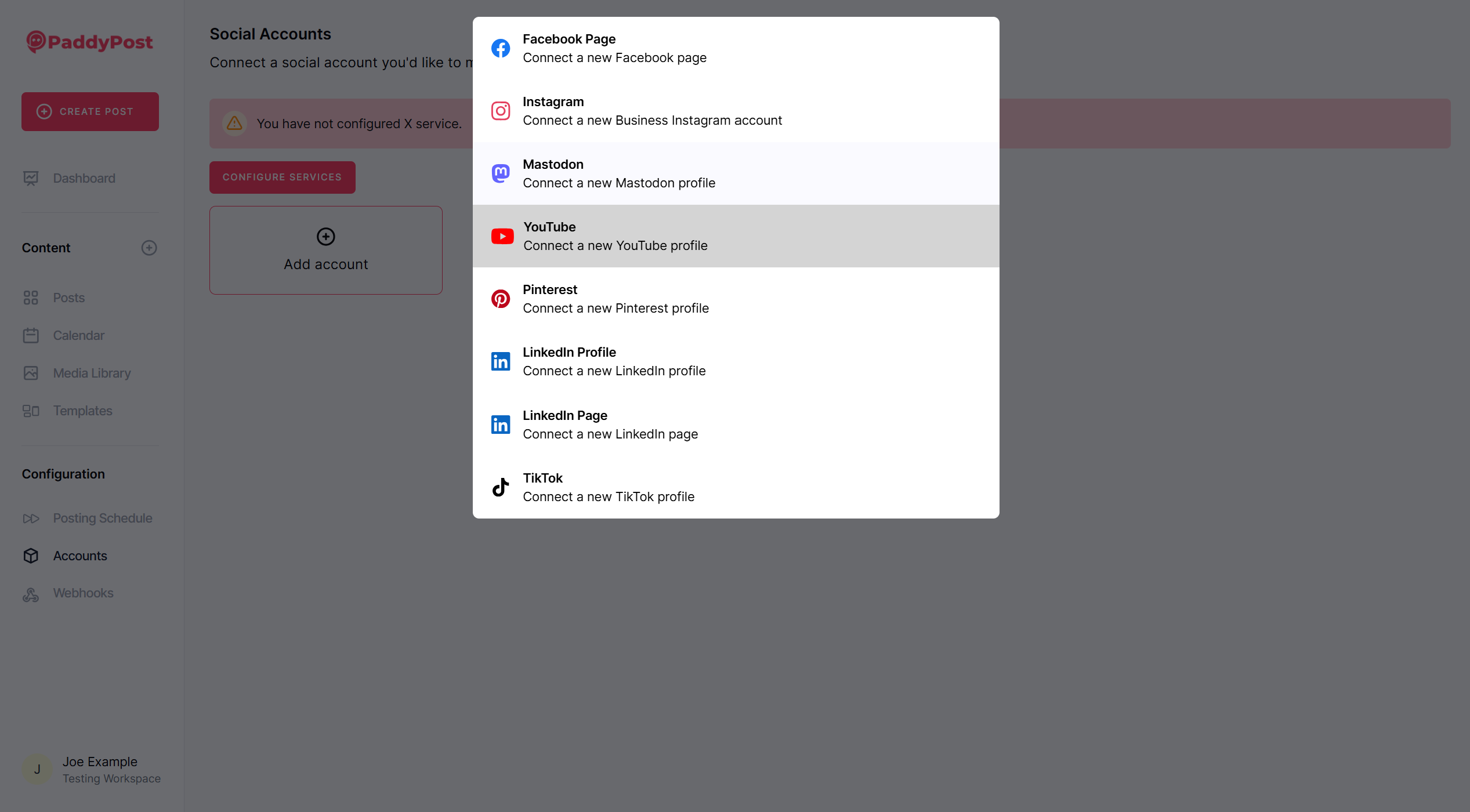
Step 4: Follow the Instructions to Log In and Grant Permissions
Once you've selected your platform, you'll be directed to the respective login page. Enter your credentials, and you'll be asked to authorize PaddyPost to manage your account. Follow the on-screen instructions to give the necessary permissions.
Once authorized, your account will be linked to PaddyPost, and you'll be able to schedule, manage, and track posts right from your dashboard.
Need Help?
If you encounter any issues while connecting your accounts, feel free to reach out to our support team. We're here to help!